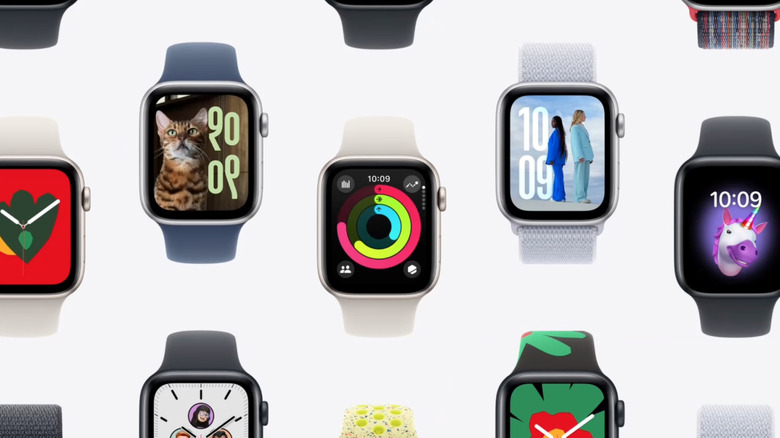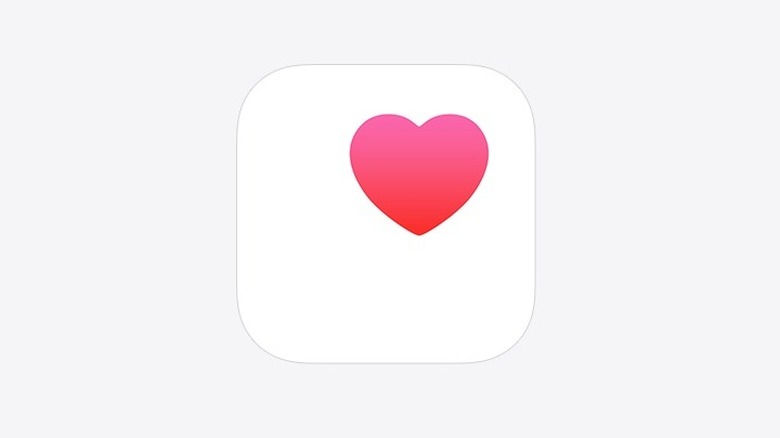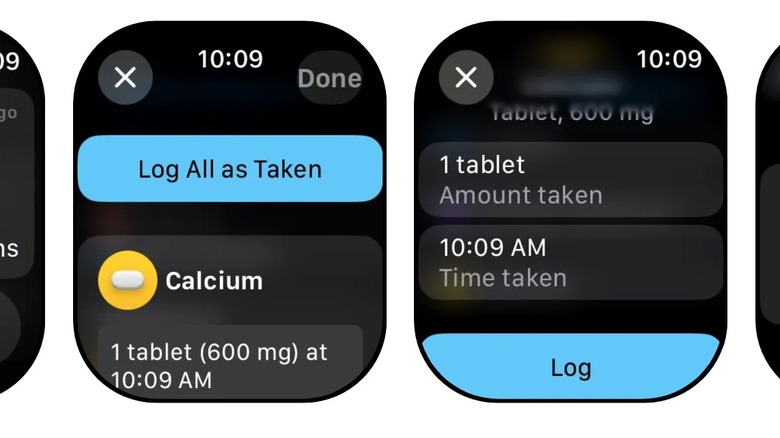It’s been a decade since the first Apple Watch hit the market, and the wrist-sized smart device continues to be a hit with consumers and tech heads. As evidenced by the SlashGear-approved Series 10, the Apple Watch continues to evolve in its overall capabilities as well, with Apple bestowing on the device many of the same functions that can be found on its iPhone and iPad.
The Apple Watch is, understandably, a bit more limited in its capabilities than those larger devices, though some handy tips and tricks can help you get the most out of the device. While owners are apt to make frequent use of the device’s calling, texting, and internet functionality, some even utilize the watch as an actual timepiece. When paired with an iPhone or iPad, the Apple Watch can become an integral part of your tech array.
Of course, many Apple Watch owners are also quick to seize on the device’s stellar lineup of health and fitness apps when they first start using it, as they can track everything from your heart rate during a workout to your nightly sleeping patterns, and even alert you to any unusual trends and patterns it might find. You may not realize it, but your Apple Watch can actually remind you when it’s time to take any medications or supplements and even track your intake over time.
Setting up a medication schedule in Health App
Before you can set up your Apple Watch to track your vitamins, supplements, and medications with reminders, you’ll first need either an iPhone or iPad on hand, as the devices need to be paired through the Health App for the function to work. Likewise, you’ll need to ensure the devices you’re syncing are logged into the same Apple account and running the most up-to-date version of the app. Once you’ve done that, follow these steps to set up a medication schedule on your iPhone or iPad.
- Open the Health App on your device.
- On iPhone, click Browse, then Medications. If you’re using an iPad, tap the Sidebar and then Medications.
- Select Add a Medication to start a new list or Add Medication to add to an existing list.
- In the search field, type the name of the medication you’re adding. When it appears, tap Add. Depending on the make and model of your device, this may also be done using the camera function. Consult Apple Support to determine if your device is capable.
- Select the medication type, then tap Next.
- Select the medication strength, then tap Next.
- Follow the prompts to set a schedule for the frequency of your dosage, as well as the length of time you’ll be taking the meds.
- Then press Done.
You can further personalize your settings by utilizing optional categories that designate your meds by both color and shape. Likewise, you can alter your schedule by selecting the Change option in your scheduling screen. Followup reminders and Critical Alert notifications can also be set up in the Health App as needed.
Logging your medications on your Apple Watch
Once the schedule is set, you should receive notifications on your synced devices when it’s time to take your meds. If you’re using your Apple Watch for reminders and tracking, you can easily log your intake with the Medications app, which can be downloaded for free from The App Store. Once you’ve synced the Apple Watch with your iPhone or iPad with the Health App, the schedule you entered there should carry over by default. Based on that schedule, you should receive a notification on the watch when it’s time to log your medications there. Follow these steps to properly log that information.
- If you did receive a notification on your Apple Watch, tap it to begin setup. If not, open the Medications app on your device to start.
- Open the schedule for the current round of meds you’re taking (i.e. morning, evening, or any specific hours of the day).
- Once you’ve taken your dosage, tap Log All as Taken. Apple Watch records all the relevant information, including the dosage, and the time of day.
- If you prefer to log meds separately, scroll down to each medication individually and tap Taken.
- When you’re finished, just tap Done.
If, for any reason, you need to skip a dose, you can note that by selecting Skipped instead of Taken when logging individual meds and supplements. To view a record of your medication log on your iPhone or iPad, open the Health app, then navigate to Medications.
Source: http://www.slashgear.com/1728119/apple-watch-how-track-medication-get-dose-reminders/
 smartwatch
smartwatch