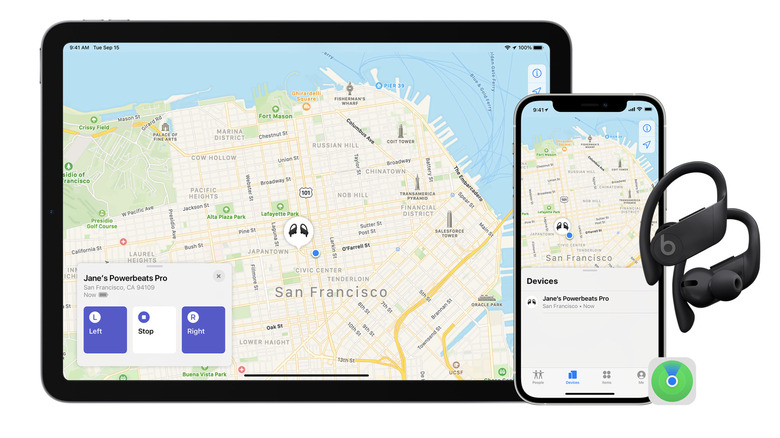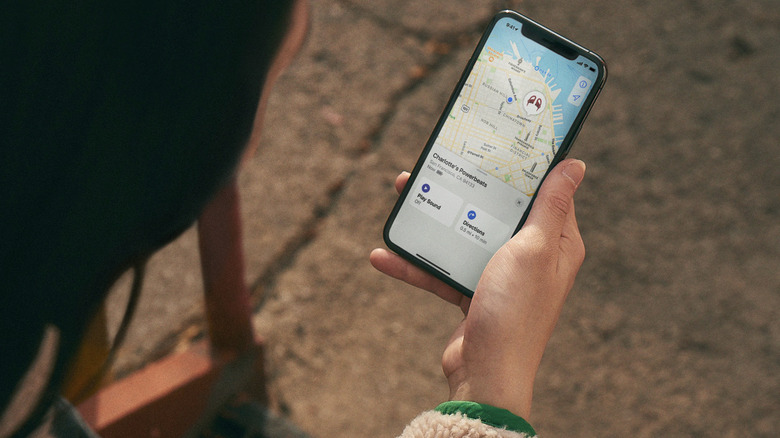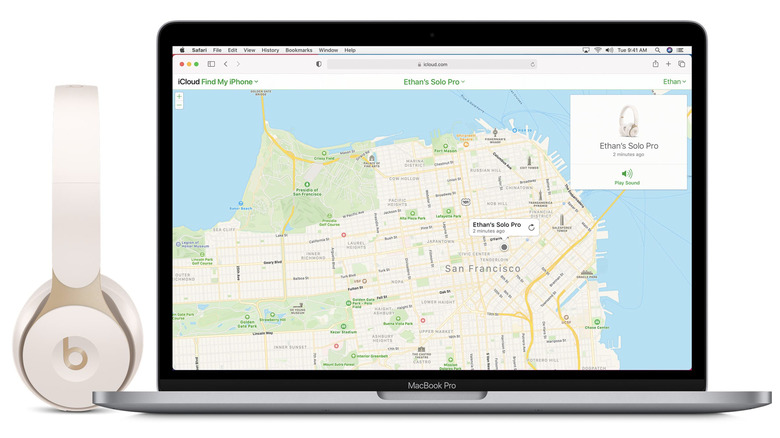As hard as we try to keep track of headphones and other devices, it seems to be a fact of life that, at some point, we’ll misplace at least a few of them. It doesn’t help that headphones like the compact Beats Solo Buds are among the easiest devices to lose. Whether you accidentally left your Beats headphones in the gym locker after working out or they got lost between the cushions on your couch, when they go missing, you want to get to the bottom of it as soon as possible.
Beats is a company founded by hip-hop legend Dr. Dre and Interscope Records co-founder Jimmy Iovine. After Apple acquired it in 2014, Beats headphones began to support Apple’s Find My tool, making them easy to locate when lost. That means you don’t have to waste time retracing your footsteps trying to figure out where you might have left them or searching every nook and cranny of your home in an attempt to find them.
iOS and Mac users can use the Find My app on their devices to track the location of their Beats headphones, while Android users can do the same with Locate My Beats in the Beats App for Android. Using iCloud on the web is also an option, which can be especially useful if you don’t have your phone on hand. With all these options for finding your Beats headphones, there’s a good chance you’ll be able to find them quickly if they get lost.
How to find your Beats headphones on Apple devices
If you’re using an iOS device and can’t find your Beats headphones, then using the Find My app on your Mac, iPhone, or iPad will be the easiest way to locate them. This method is similar to how you can use your Apple Watch to find your iPhone and is how iOS and Mac users find their missing devices. Your headphones will have to be already paired with your IOS device and linked to your Apple ID before you can use Find My to locate them.
Follow these steps to use Find My locate your Beats headphones:
- Open the Find My app on your Apple device.
- Tap the Devices tab at the bottom of the screen
- Select your Beats headphones to see their location on the map.
If you see that your headphones are online and located nearby, you can tap Play Sound to find them. Apple will send a confirmation email to the address associated with your Apple ID. If your headphones are offline, the Find My app will display Sound Pending, and they’ll beep once they’re connected to a network.
How to find your Beats headphones on Android
While Apple often doesn’t play well with non-Apple devices, Beats headphones are an exception to this rule. As many happy Android owners will tell you, there are a few things Android does better than iPhone, including things like notifications and force-closing apps. However, when it comes to finding a set of missing Beats headphones, both iOS and Android perform equally well.
You’ll use Locate My Beats in the Beats app to find your headphones on an Android device. Before you can use this service, you’ll need to give the Beats app permission to access your headphones’ location. Once you’ve done that, each time you connect your Beats headphones to your Android device, you’ll be able to see their location in the app. If you can’t find them, you can use Locate My Beats to find their most recent location on a map.
Follow these steps to use Locate My Beats to find your Beats headphones:
- Open the Beats app on your Android device.
- Tap the three horizontal lines and then select Locate My Beats.
- Choose the Beats headphones you want to find to see their location.
The location displayed on the Locate My Beats map will be the last place your headphones were connected to your device.
How to find your Beats headphones with an iCloud account
If you don’t have access to the Find My or Locate My Beats app on your Apple or Android device, you can use the iCloud Find My web interface to locate your Beats headphones. You can access the same information using iCloud as you would using an app on your devices, including a map with the location where your Beats headphones were last detected.
Follow these steps to use iCloud to find your Beats headphones:
- Go to iCloud.com/find in your web browser of choice.
- Use your Apple ID to log into the service.
- Choose All Devices to select the Beat headphones you want to find.
Apple might send a verification code to one of your devices that you must enter to sign into iCloud. If your headphones can connect to an iOS device via Bluetooth, you’ll see them on the map and can play a noise to help find them. Otherwise, you’ll see where they were last connected, just like with the Find My and Locate My Beats apps. You won’t be able to use iCloud to locate your device if it’s turned off, the battery is dead, or it’s been more than 24 hours since Apple last received its location.
Source: http://www.slashgear.com/1667462/beats-headphones-lost-track-find-how-to/
 smartwatch
smartwatch