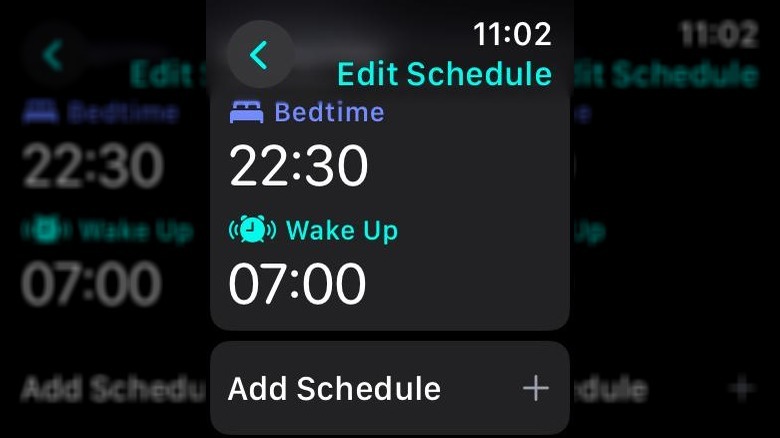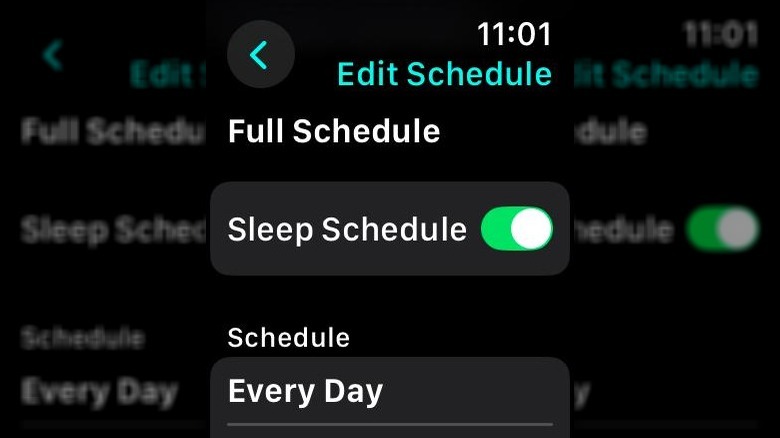As an Apple Watch owner, you probably strap it on and take it with you just about everywhere — to work or school, to the gym, on long walks, and even to bed. While it has the word watch in the name, it’s kind of a misnomer because the Apple Watch does so much more than track time. It’s more like a comprehensive health and lifestyle device. Whether you’ve recently upgraded to the Apple Watch Series 10 or are using a different model, this smartwatch makes it easy to do things like track your heart rate, use Siri to set reminders, read texts, and maybe even get a better night’s sleep.
If you’re someone who tosses and turns as you count sheep, struggling to get to sleep at night, your Apple Watch’s sleep-tracking function might be its most important feature. When paired with Night Shift on your iPhone, your Apple Watch’s sleep schedule can help remind you it’s time for bed. While it won’t cure insomnia, scheduling your sleep can help you establish a consistent routine, which can go a long way toward helping you get enough sleep at night. You can add a sleep routine to your Apple Watch in a few short steps, and if you later decide to change it, you can do that too.
How to add a sleep schedule to your Apple Watch
If you’ve never used the Sleep app on your Apple Watch, you’ll need to set it up to track your sleep habits before you can add a sleep schedule. When you first open the Sleep app, it’ll explain that your Apple Watch can track how long you sleep, sleep stages, respiratory rate, and heart rate. If you’re okay with all of this, tap continue. On the next screen, you can set your sleep goal; eight hours is the default, and change your bedtime from the 10:30 default to whatever time works best for you. Below that, you’ll see Add Schedule, which allows you to set your sleep schedule. If you’ve already been tracking your sleep on your Apple Watch but haven’t set up a sleep schedule, the steps for setting one up are different.
Follow these steps to add a sleep schedule to your Apple Watch
- Open the Sleep app.
- Tap the alarm clock icon in the left-hand corner of the screen.
- Scroll down and tap Add Schedule.
- Tap Choose Days and select the days you want to follow a sleep schedule.
- Tap Wake Up to set a time to get up in the morning.
- Toggle the Alarm button to on if you want to set an alarm.
- Tap Bedtime to set the time you’d like to go to sleep.
Once you’ve gone through all of these steps, your sleep schedule will be set. Depending on the options you’ve selected, your Apple Watch will dim your screen and send you reminders close to your bedtime so you can wind down and get ready for bed.
How to change your sleep schedule on an Apple Watch
You have a lot of flexibility to add and change sleep schedules as you’d like on your Apple Watch. For example, If you want to have a different sleep schedule with different bedtimes and wake-up times for weekends versus weekdays, you can do that. You could even set up a unique sleep schedule for every day of the week if that works best for you. Nothing is set in stone. If your current settings aren’t working for you, they’re easy to change.
Follow these steps to change your current sleep schedule:
- Open the Sleep app.
- Tap the alarm clock icon in the left-hand corner of the screen.
- Scroll down to Full Schedule.
- Tap the schedule you’re currently following.
- Select the days you want to follow the schedule.
- Tap Bedtime or Wake Up to change those times.
While you’re on this screen, you can also adjust your Sleep Goal and Wind Down time. If you ever decide you want to delete a sleep schedule, you can do that by tapping your schedule and selecting Delete Schedule at the bottom of the next screen.
Source: http://www.slashgear.com/1722078/how-to-change-sleep-schedule-apple-watch/
 smartwatch
smartwatch