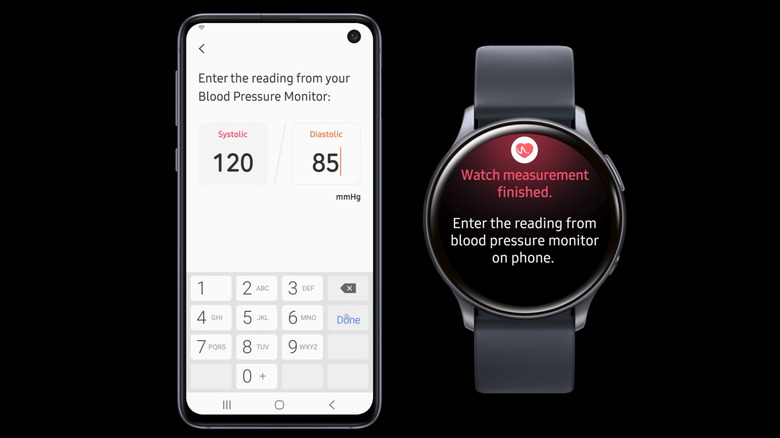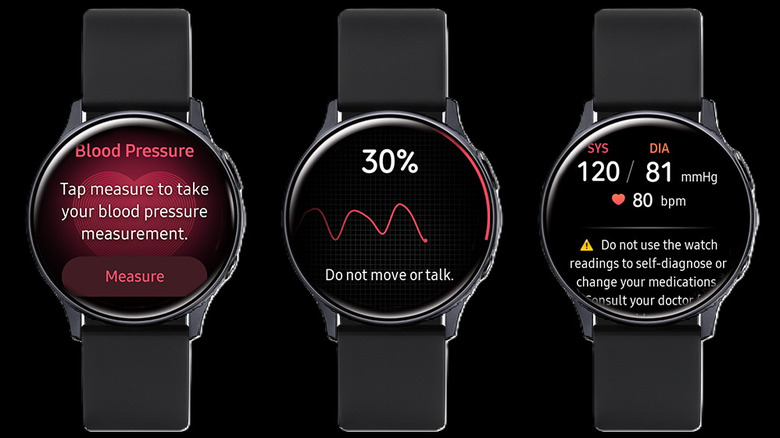We may receive a commission on purchases made from links.
Smartwatches have evolved far beyond simple fitness trackers, and Samsung’s Galaxy Watch series is a prime example of this. With advanced health monitoring capabilities, your Galaxy Watch offers much more than just step counting or sleep tracking. One of its most remarkable features is the ability to measure blood pressure directly from your wrist. This eliminates the need for traditional methods, providing a quick and convenient way to monitor your cardiovascular health on a daily basis.
It’s important to note that not all Galaxy Watch models are equipped with blood pressure monitoring capabilities. The watch needs to have an internal photoplethysmography (PPG) sensor, which is available in the Galaxy Watch Active 2, Galaxy Watch 3, and newer models, including the Galaxy Watch Ultra. Additionally, blood pressure monitoring is officially supported only in select countries, like the UK, France, Austria, South Korea, and Germany. If you’re in an unsupported region, you’ll need to use workarounds, such as the one shared by XDA Developers, which enables the blood pressure monitoring feature regardless of your location.
In any case, measuring blood pressure with a Galaxy Watch involves more than just wearing the device. You’ll need to set up the watch, calibrate it with a traditional blood pressure cuff, and follow specific guidelines to ensure accurate readings. In this guide, we’ll walk you through all the essential steps and considerations to help you use your Galaxy Watch to monitor your blood pressure effectively. Let’s dive in!
Setting up the Samsung Health Monitor app and calibrating the Galaxy Watch
To measure your blood pressure using your Galaxy Watch, you need to set up the Samsung Health Monitor app, which is different from the Samsung Health app. Here’s what you’ll need to do:
- Turn on Bluetooth on your Galaxy Watch and ensure it’s connected to your Galaxy smartphone.
- Download the Samsung Health Monitor app on your Galaxy Watch.
- Open the Samsung Health Monitor app on your watch and follow the instructions to download the app onto your phone.
- Next, open the Samsung Health Monitor app on your phone and set up your personal profile.
Before your Galaxy Watch can accurately measure blood pressure, you need to calibrate it with a cuff-based blood pressure monitor. While wearing the cuff-based blood pressure monitor, open the Samsung Health Monitor app on the watch and tap the “Calibrate the watch” button. Follow the prompts to measure your blood pressure while wearing the Galaxy Watch. After each reading, input the corresponding result from your cuff-based blood pressure monitor into the app on your phone.
The app will use the inputted readings to calibrate the watch. Once complete, your Galaxy Watch will be ready to measure blood pressure independently. According to Samsung, the blood pressure monitor on your Galaxy Watch must be recalibrated every 28 days. Once calibration expires, the watch will disable the blood pressure measurement feature until you recalibrate it.
Measuring your blood pressure using the Galaxy watch
Once you’re done with the calibration process, you can use the Samsung Health Monitor app on your Galaxy Watch to measure your blood pressure at any time. To do so, ensure that the watch is snugly secured on your wrist — neither too loose nor too tight. For accuracy, wear the watch on the same wrist as during the calibration process. Then, sit in a relaxed position, access the Blood Pressure widget on your Galaxy Watch, and tap Measure. Within seconds, the watch will display the following measurements:
- Systolic blood pressure (BP)
- Diastolic blood pressure (BP)
- Pulse (heart rate)
The readings from the watch will automatically sync to your phone, which you can also sync with the Google Fit app. Additionally, you can add personal notes to the readings, such as your emotional state or recent activities, for a more comprehensive record. This allows you to review historical data or share it with healthcare professionals.
While the Galaxy Watch makes blood pressure monitoring convenient, it’s essential to remember that this feature is not a diagnostic tool. According to Samsung, it is intended for general wellness and tracking purposes and should never replace consultations with a healthcare professional. Additionally, the company advises against using the blood pressure feature if you have certain medical conditions, including arrhythmia (irregular heartbeat), a history of heart failure or heart attacks, diabetes, neurological disorders, or other health concerns that might affect the reliability of the readings.
Source: http://www.slashgear.com/1753211/samsung-galaxy-watch-how-measure-blood-pressure-which-models-have-feature/
 smartwatch
smartwatch