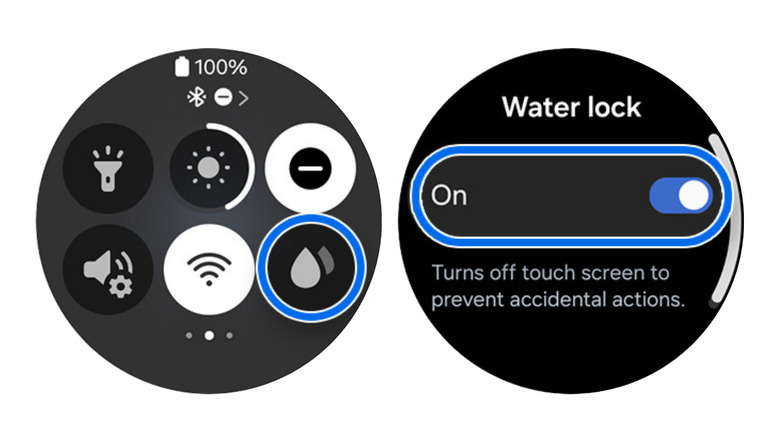We may receive a commission on purchases made from links.
One of the major smartwatch brands in the market today, Samsung Galaxy smartwatches have long since been a fan favorite among many, and for good reason. Not only are they great at telling you the time and keeping you on top of your schedule, but they’re also packed with features that make them the perfect complement for your phone. Samsung equips their smartwatches with fitness tracking to let you know how many calories you burned during your workout, message and call notifications to avoid missing out on important updates, and heart rate and blood oxygen monitoring for better health insights. You can also integrate your Galaxy Watch into SmartThings Find to easily locate your missing gear.
However, alongside these mainstream features are also hidden ones you might not have known about. One of these overlooked functionalities is Water Lock. But what exactly is this feature for, and when should you use it?
What is Water Lock and when should you turn it on
The Water Lock feature on the Samsung Galaxy Watch is designed for activities where your watch will be in continuous contact with water, not just mere droplets or brief splashes. This includes things like going for a swim in the pool, running in the rain, and taking a shower. When you activate Water Lock, it turns off the wake-up gesture and always-on display and locks the screen so you can no longer tap on it. This way, you won’t have to worry about water messing with the touchscreen (like accidentally opening apps or swiping through menus) or your arm movements frequently waking up the watch, which could drain the battery unnecessarily.
If your Galaxy smartwatch has a speaker, Water Lock also vibrates and emits a sound to flush the water out from the speakers once you’re done with your activity. This makes drying your device a lot easier compared to having to shake it thoroughly. You can use Water Lock on several Samsung Galaxy Watches, including Gear Sport, Gear Fit2 Pro, Galaxy Watch to Watch7, Galaxy Watch Active and Active2, Galaxy Watch Ultra, and Galaxy Fit to Fit3.
How to enable and use Water Lock Mode on your Samsung Galaxy Watch
There are several ways you can activate Water Lock Mode on your Galaxy Watch. The quickest method is from the Quick Settings panel:
- Wake your watch up by pressing on the home/power button briefly.
- While on the watch face, swipe down from the top of the screen.
- Swipe left until you see a water droplets icon.
- Press on this icon to enter Water Lock Mode.
You’ll automatically be redirected to the watch face, where you should see the water droplets icon next to your home/power button. This indicates that Water Lock Mode is on. Another way to activate this Samsung Galaxy Watch feature is from the Settings. In the Settings page, navigate to Advanced features > Water lock. Tap on the toggle to go into Water Lock Mode. If you’re taking your Galaxy Watch swimming and want to track your workout, starting either the Pool swim or Open water swim exercise will automatically turn on Water Lock Mode too. To do so, open the Health app on your watch and select Exercise > Pool swim or Open water swim. Instead of the watch face, though, you’ll be taken to the workout tracking screen, and the same water droplets icon will be shown.
Once Water Lock Mode is activated on your Galaxy smartwatch, it’s ready to be worn in the water. To disable Water Lock mode after your swim, long-press on the home/power button. On the Galaxy Watch, you should hear a chime and see a message on the screen saying that water is being ejected from the device. On the Galaxy Fit, on the other hand, the watch will only vibrate and display a “Water lock off” message on the screen. Give your watch some quick shakes to help remove any remaining droplets and let it dry thoroughly.
What happens when you forget to turn on Water Lock
Sometimes, you’re just so excited to take a dip in the pool or are in a hurry to shower that you forget to activate Water Lock before exposing your watch to water. Luckily, you have no need to be concerned, and you didn’t damage your Galaxy Watch by not turning on Water Lock. The Water Lock feature has no direct impact on your watch’s water resistance, which is built into the hardware. That means your watch is already water-resistant by design, even with Water Lock off. The feature mainly makes sure your water-related activities don’t cause any unintended action on the watch, and afterward, it helps clear water from your watch’s speakers. If you forgot to enable Water Lock, the worst that could happen is a few settings getting changed by the accidental taps, your battery draining faster than usual, and you taking a bit longer to get the water out of the watch.
If you’re already in the middle of or have finished with your water activity and realize you forgot to turn on Water Lock, you can still do so. Just wipe the water off the screen and shake the watch a bit to remove the water. Then, activate Water Lock as you normally would. If you aren’t going back into the water, you can disable Water Lock to help force out the water from the device.
Source: http://www.slashgear.com/1690184/samsung-galaxy-watch-water-lock-use-when/
 smartwatch
smartwatch