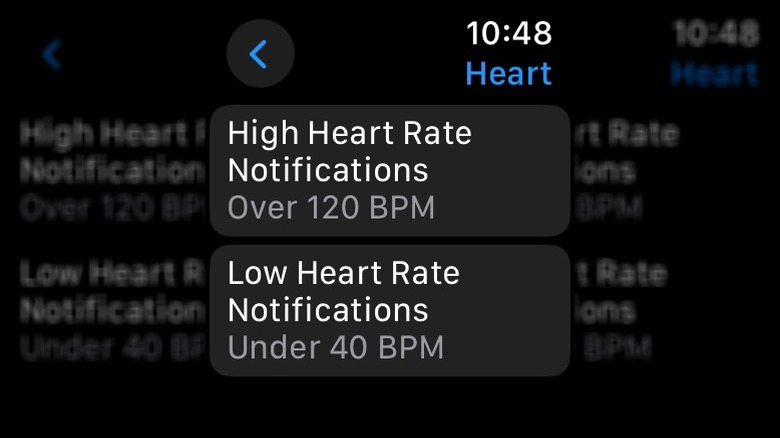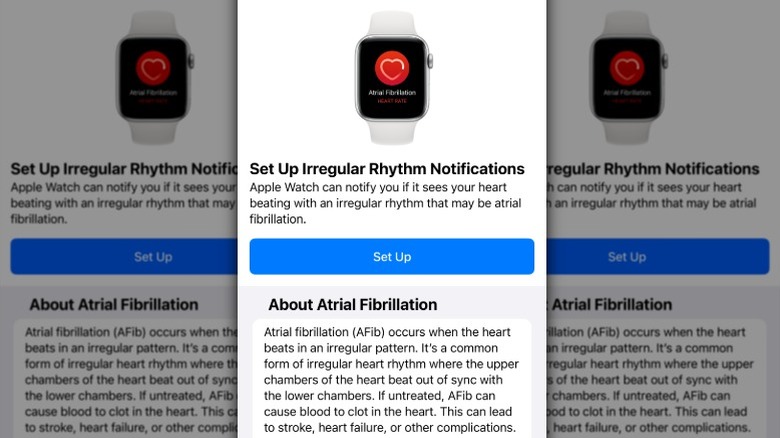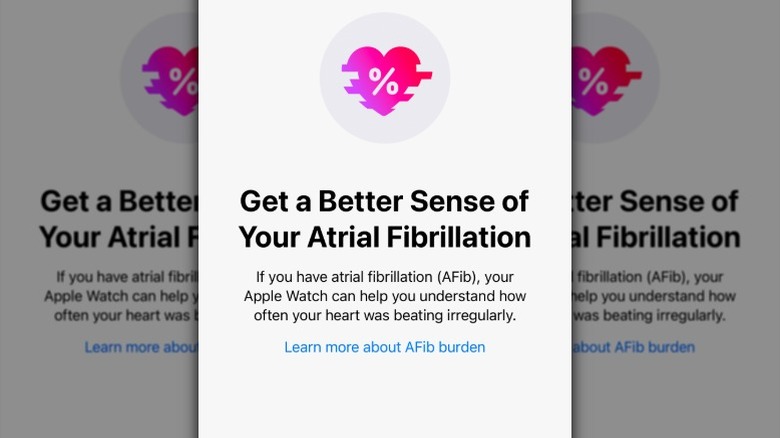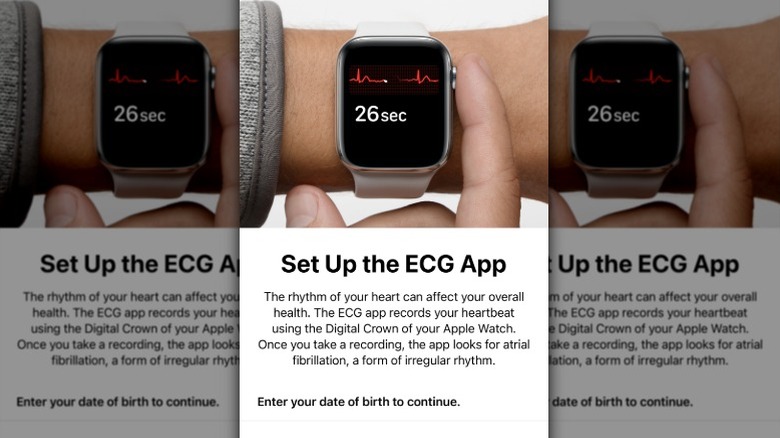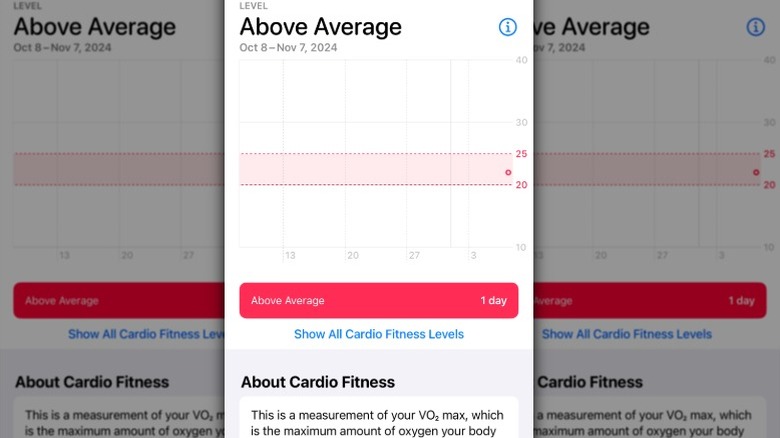When most of us decide to get serious about getting in shape or taking care of our health, our heart health comes to mind. After all, our heart is central to our well-being, working like an engine to make sure our body gets the oxygen and nutrients it needs to function properly. While we know how important our heart is, knowing what is going on inside our body’s hardest-working muscle hasn’t always been easy. Your doctor may listen to your heart when you go in for a routine checkup, but beyond that, unless you experience a medical emergency, your heart health might be something of a mystery.
That is unless you own an Apple Watch. The best-selling smartwatch has evolved quite a bit since its debut in 2015, including its features for monitoring heart health. As an Apple Watch owner, you can take advantage of a range of metrics and tools to gain insight into what’s going on with your heart. Although the Apple Watch is a wellness tool and not a medical device, users can use the information it provides to detect potential issues early and stay on top of their heart health.
High and low heart rate alerts
Your Apple Watch tracks your heart rate throughout the day. If you’ve ever experienced your heart racing, you may have even looked down at your watch to get an idea of how fast your heart was beating. However, you may not know exactly how to interpret that information. The Apple Watch is designed to help you out with that. If it detects your heart beating too quickly or slowly while you’re at rest, it will send you a notification. The default notification setting is a heart rate above 120 bpm or below 40 bpm when you’ve been inactive for ten minutes. You can change this threshold or turn these notifications off altogether, depending on your preferences.
Follow these steps to enable heart rate notifications:
- Open the Settings app on your Apple Watch.
- Scroll down and tap Heart.
- Tap High Heart Rate Notifications, then select the heart rate threshold you want.
- Tap Low Heart Rate Notifications, then select the heart rate threshold you want.
You can also adjust these settings on your iPhone by going to My Watch > Heart > High Heart Rate or Low Heart Rate. Once you’ve enabled notifications, you’ll receive an alert every time your heart rate reaches the threshold — information you can use to check with your doctor to see if you need to be evaluated further or need treatment.
Irregular rhythm notifications
Just like your heart beating too fast or too slow can be a symptom of a serious problem, when your heart beats are irregular, that could mean you’re suffering from a condition like atrial fibrillation (AFib), where the heart’s upper chamber beats irregularly and is out of sync with the lower chamber. If you have AFib, you might not know it because it’s often asymptomatic. The Apple Watch checks for irregular rhythms using the optical heart sensor, and if it repeatedly detects irregular heart rhythms consistent with Afib, it sends the user a notification.
Follow these steps to set up irregular heart rhythm notifications:
- Open the Apple Watch app on your iPhone.
- Tap My Watch, then scroll down and tap Heart.
- Tap Set Up Irregular Rhythm Notifications in Health.
- In Health, tap Set Up, then Continue.
- Input the requested information, including your date of birth and AFib history.
After you’ve input your data, you’ll be taken to a screen with information about how irregular heart rhythm notifications work and that it can’t detect medical events like heart attacks. After you’ve read all the disclaimers, tap Turn On Notifications to complete the setup. If you check the box saying you have a history of AFib, you’ll receive a message saying irregular heart rhythm notifications aren’t designed for people who’ve already been diagnosed with the condition, and you won’t be able to continue with the setup.
AFib history
If your doctor has already diagnosed you with AFib, you can use your Apple Watch’s AFib history feature to track how often you experience AFib symptoms. Every Monday, your Apple Watch will send you a notification with an estimate of the length and duration of your AFib episodes, as long as you’ve worn it for at least 12 hours a day on five out of seven days during the week. You can explore this information further in the Health app on your iPhone.
Follow these steps to turn on AFib History:
- Open the Health app on your iPhone.
- Tap Browse in the bottom right-hand corner of the screen.
- Tap Heart, then scroll down and tap Set Up AFib History.
- Tap Get Started and follow the onscreen instructions.
Apple is known for making it easy to keep up with your health on iPhone and other devices. Beyond helping you keep tabs on the amount of time you spend in AFib, you can track the lifestyle factors that might have an influence on your condition, including your weight, activity levels, sleep patterns, alcohol intake, and mindfulness habits. The FDA has cleared AFib History for individuals with an AFib diagnosis who are 22 years or older. Irregular rhythm notifications are automatically disabled when you turn on AFib History.
Electrocardiogram (ECG) app
You may have had an ECG performed in a medical setting if your doctor suspected there might be an issue with your heart. If you have an Apple Watch Series 4 or later or any Apple Watch Ultra model, you can perform this test right from your wrist. When you receive an irregular rhythm notification or experience a rapid heartbeat or your heart skipping a beat, you can use the ECG app to capture and record your symptoms.
Follow these steps to set up the ECG app:
- Open the Health app on your iPhone.
- Tap Browse in the bottom right-hand corner of the screen.
- Tap Heart, then scroll down and tap Electrocardiograms (ECG).
- Tap Set Up and enter your date of birth on the next screen.
- Follow the onscreen instructions to complete the setup.
Once you’ve gone through all of these steps, you can take your first ECG or skip that step. Apple recommends taking an ECG when you experience symptoms like your heart racing or skipping a beat, when you’ve received an irregular rhythm notification, or if you have other concerns about your heart health. You can review the results of your ECG in the Health app on your iPhone or iPad Health app and print a PDF to share with your doctor.
Low cardio fitness notifications
Cardio fitness and heart health are often mentioned in the same breath because the two go hand in hand. Your Apple Watch can help you monitor your cardio fitness and send you an alert if it falls into the low range. When you engage in physical activity like running, walking, or hiking, your Apple Watch measures how hard your heart has to work. There are four cardio fitness levels: Low, Below Average, Above Average, and High; where you fall in that range will be based on your sex and age. The higher your level, the better.
Follow these steps to set up low-cardio fitness notifications:
- Open the Apple Watch app on your iPhone.
- Tap My Watch, then scroll down and tap Heart.
- Toggle the Cardio Fitness Notifications button to the on position.
Your cardio fitness is determined using VO2 max, which measures how much oxygen your body is able to use when you exercise. Low cardio fitness puts you at risk for conditions like cardiovascular disease and high blood pressure. If your Apple Watch notifies you that your cardio level is low, you might want to talk to your doctor and consider making changes to your exercise routine.
Source: http://www.slashgear.com/1729429/apple-watch-heart-health-features-what-they-do/
 smartwatch
smartwatch